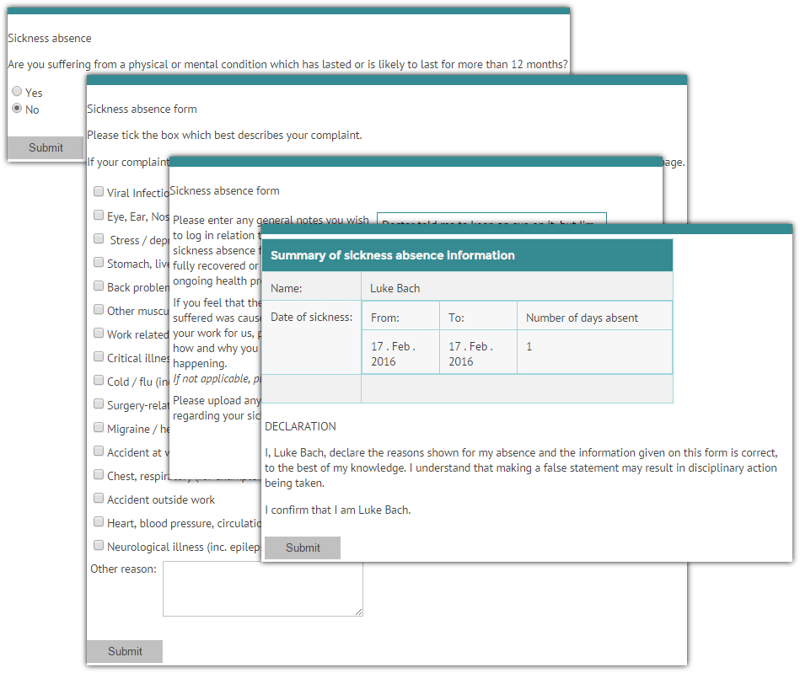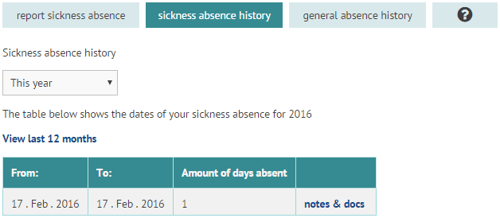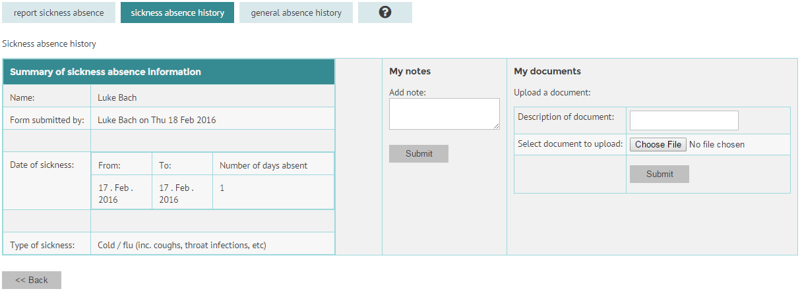Myhrtoolkit provides easy administration and comprehensive tracking of absence. Depending on the company policy set up in your HR software system, recording absence may be available for employees.
Recording absence yourself
To declare absence, navigate to Myhome and select the Absence tab.
On returning to work after a period of absence, the Report sickness absence tab will start the process of recording your time away.

Record the working time missed, and submit. You will then be guided through a questionnaire about the absence.
Notes
- The number of days absent is not calculated automatically, and will need your input.
- You may be asked to supply the number of working hours the absence lasted, in addition to the number of days, depending on how your system has been set up. This is because in some organisations a ‘day’ may represent different lengths of time in different work patterns, and allows managers to better understand the reported absence. So if your work pattern is a 7.5hr day, recording 2 days sickness would require putting ‘2’ in the days box, and ’15’ in the hours box.
Absence declaration initiated by a manager
If a Manager has registered you as absent, and your company set-up allows you to update the system on your return, your message board will show your current status and give links allowing you to update.
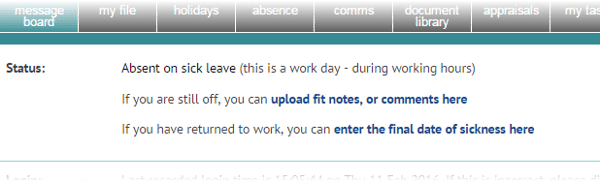
Following the Enter the final date of sickness here link will load the page to input the date of your final day of sickness.
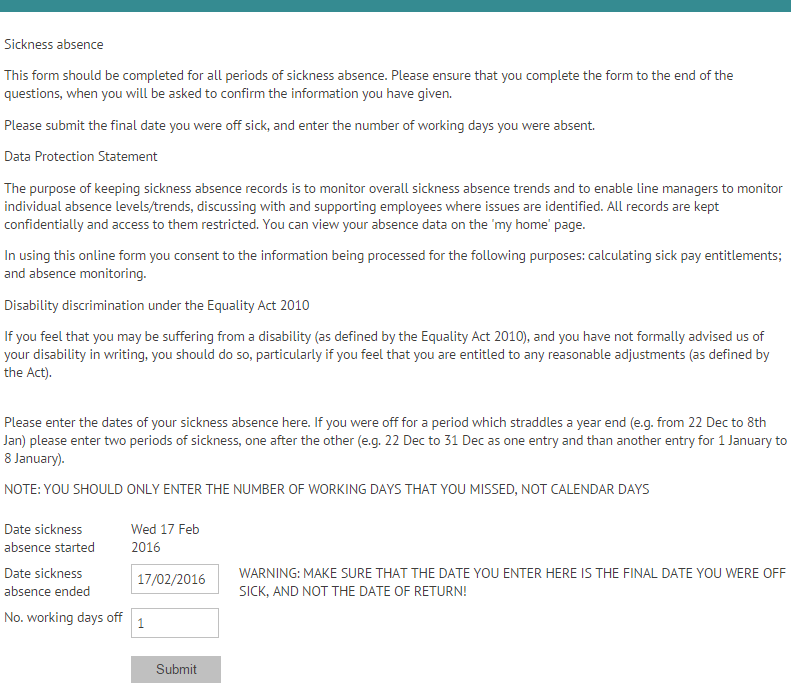
Notes
- Use the final day of sickness, not the date of your return, and record the working time missed.
- You may be asked to supply the number of working hours the absence lasted, in addition to the number of days, depending on how your system has been set up. This is because in some organisations a ‘day’ may represent different lengths of time in different work patterns, and allows managers to better understand the reported absence. So if your work pattern is a 7.5 hour day, recording 2 days sickness would require putting ‘2’ in the days box, and ’15’ in the hours box.


 Holiday Planner
Holiday Planner Absence Management
Absence Management Performance Management
Performance Management Staff Management
Staff Management Document Management
Document Management Reporting
Reporting Health and Safety Management
Health and Safety Management Task Management
Task Management Security Centre
Security Centre Self Service
Self Service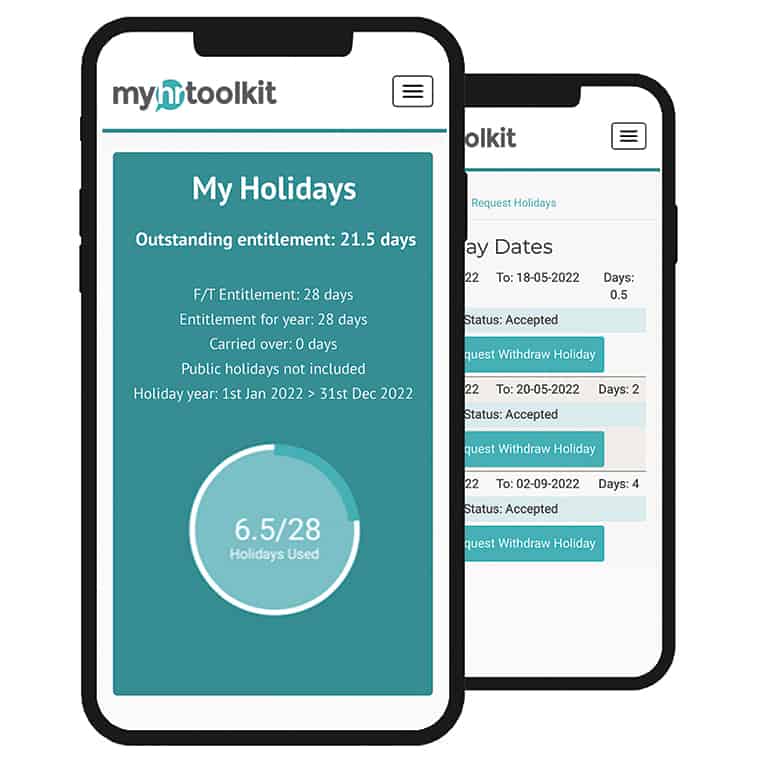 Mobile
Mobile