Myhrtoolkit provides a mechanism for sending messages and documents internally within your company. It can be found on the Myhome dashboard under Comms. For sending documents please see the Doc Messager section below
From the Comms icon on the Myhome dashboard, select the messager tab.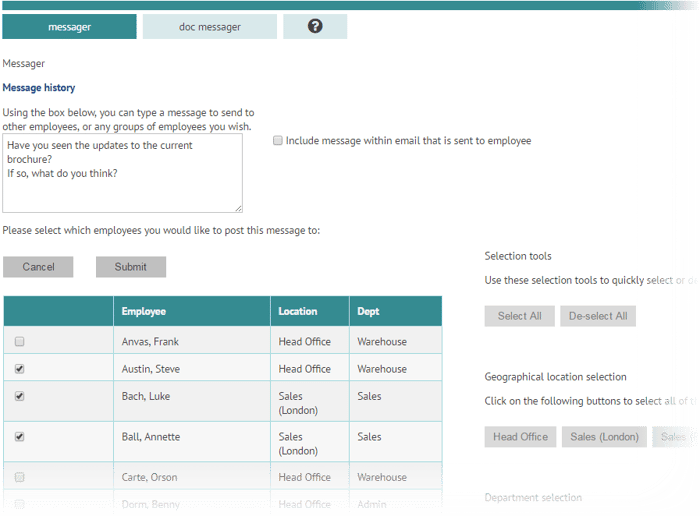
Add your message in the message form and select the recipients. On submitting the page the message will be sent to the recipient’s message boards, and they will receive an email informing them that a message is waiting for them. There is a check box to also include the message in the email.
The message will appear on the recipient’s message board until they click ‘Noted.’
You may wish to see previous messages you have sent, along with who has viewed them and when (i.e. they dismissed it using Noted on their message board). From the messager tab, follow the Message history link.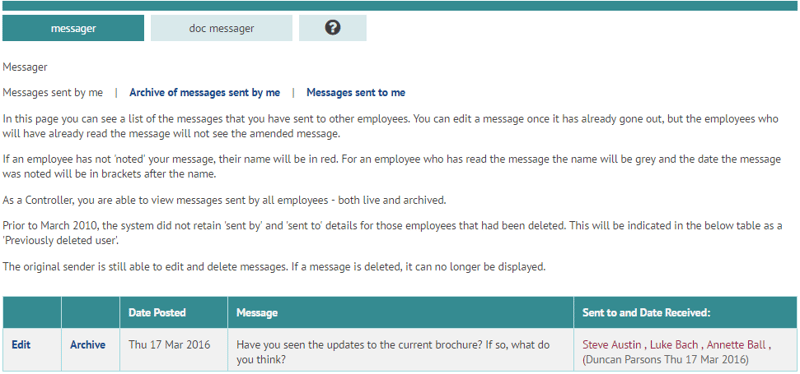
Grey indicates a recipient has read the message whilst red indicates it is unread.
Old messages can be removed from the history list by clicking Archive.
To send a document, upload the document from your desktop by using the 'Choose File' button below and give the document a name (like 'new rules on tax 20.10.23'). Then press 'upload documents'.
Once uploaded, the document name will appear in the list of ' current documents' to the right.
Once the document appears, click on 'select recipients' to select which employees you would like to send the document to.
When the document is sent out, the selected recipients receive an email to inform them they have been sent a document. Once they open the document you will the date it was sent in the left hand column. You can also see who has read the document, and when.
Please note the maximum file size that can be uploaded is 15MB. If you are experiencing problems with uploading files please check that your files don't exceed this size.
When no longer required, a document and all its associated read records, can be moved into the archive. Alternatively, the document and all its associated read records can be permanently deleted from the system.
© 2021 myhrtoolkit Limited, HR software on demand. All rights reserved. Various trademarks held by respective owners.
Unit 18 Jessops Riverside, 800 Brightside Lane, Sheffield S9 2RX