This guide shows you how to work out annualised hours and holiday entitlement using myhrtoolkit as a powerful annualised hours calculation tool.
Note – Users can be set to one of two basic Hours Status: Fixed or Variable Hours.
What follows relates to users set to Fixed hours. Variable hours fall outside the scope of Annualised Hours.
An annualised hours system involves agreeing that someone works a set number of hours per year for an employer; however, there is flexibility over when they work these hours. In many cases, the worker or employee has core set hours and flexibility for when they work their remaining hours.
Within myhrtoolkit, Annualised Hours is an additional value that you can apply to a Fixed hours setting. It allows the input of hours that you expect a user to work within the next 12-month period. You can enter the value as if they were a full time employee and the system calculates their annualised hours holiday entitlement for you.
Working out how to calculate annualised hours is easy with myhrtoolkit, which automates a lot of the process for you. Read on to find out how myhrtoolkit can help.
To add a user’s Annualised Hours, go to Management > Hours status.
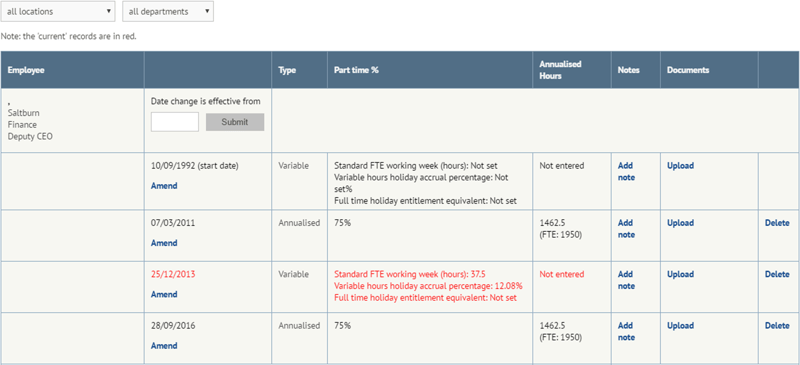
To enter the Annualised Hours value, select Amend under the relevant period, type the full time value and click Submit.
You can record an Annualised Hours value for each separate Hours Status period (excluding Variable Hours).
If a part time percentage is set, this will be automatically applied to the Annualised Hours value entered.
ExampleAnnualised hours will generally equal full-time hours per week * 52.14 (365 / 7). some customers may wish to round to 52.
E.g. 37.5 Hours per week * 52.14 = 1955.25 Hours.
Once you have entered values for Annualised Hours, myhrtoolkit will calculate the amount of hours that the organisation would expect the employee to work over a period of up to 12 months previously. In doing this it will consider previous time periods, the annualised hours values, and the applicable part time percentage.
It will start at ‘Today’ and work back, calculating a rolling 12-month value unless prior to the 12-month window:
If any user has Annualised Hours entered, an additional bar will appear under their record summarising their current Annualised Hours position.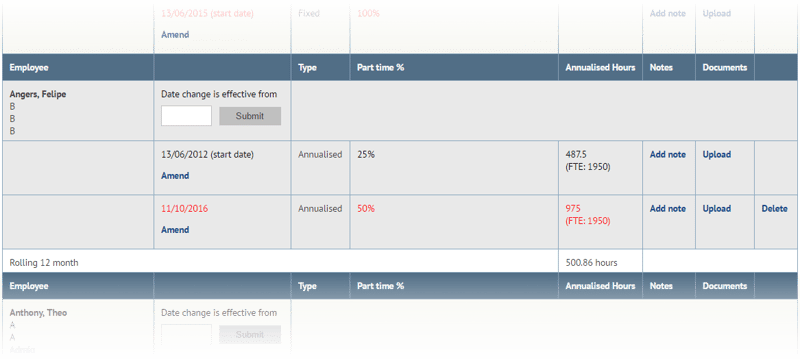
Certain messages may be displayed in Management > Hours status > Annualised.
Rolling 12 monthsThis tells you that the myhrtoolkit HR system is unable to calculate a full 12 months prior to the date shown in the message.
This may be due to the employee not having completed a full year, or because the user had a period of Variable hours within the previous 12 months.
It’s also possible that it’s because the employee was Variable Hours within the last 12 months.

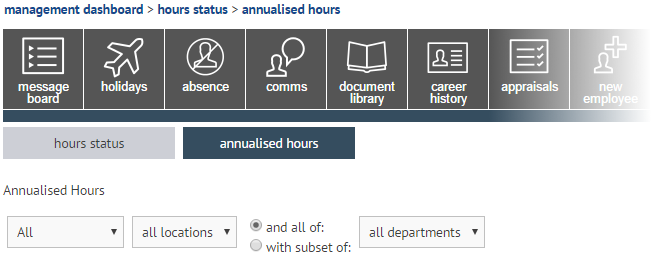
The Annualised Hours tab focuses purely on the Annualised Hours component of a user’s employment. The system presents information per user and is filterable.
Your users may have a variety of settings, reflecting the changing nature of their employment (and perhaps your organisation). To aid finding the information required, there is an on page filter where you can view:
Notes on periods of Variable Hours
- You are not able to enter an annualised value for periods of Variable Hours.
- A user can have a Fixed Hours period that starts in the future. This period can have an Annualised Hours value recorded against it. This future period and value will not affect the calculation until the start of this future period.
© 2021 myhrtoolkit Limited, HR software on demand. All rights reserved. Various trademarks held by respective owners.
Unit 18 Jessops Riverside, 800 Brightside Lane, Sheffield S9 2RX